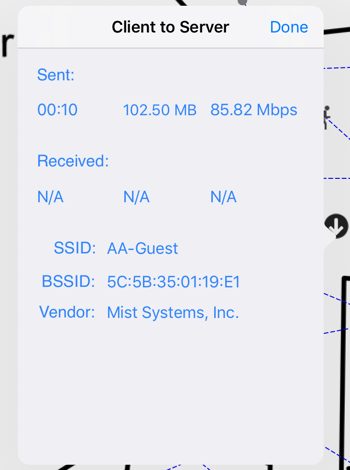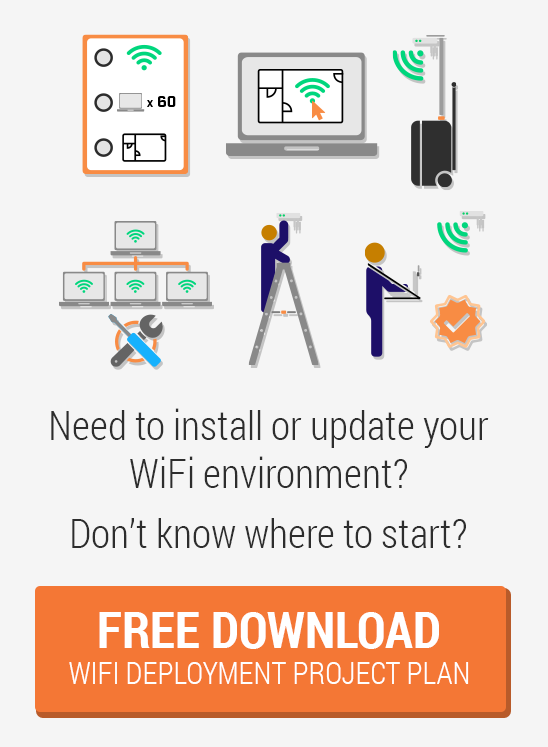Using Speed Test Markers
One of the most useful functions of WiFi Survey is the ability to test the speed of the network at any place on the floor plan. To use the speed test markers, place any of the markers on the floor plan. For each of these markers, a corresponding test will be performed. Once the test finishes, click on the marker to see the result of the test.
 The Cloud: Internet Download Test
The Cloud: Internet Download Test
With the Cloud icon, users can run an Internet speed test based on the AccessAgility Server Network (Cloud). The device needs to be connected to the Internet, but no special server software needs to be running.
When run, complete, and the placed icon is clicked, the result will be similar to the following:
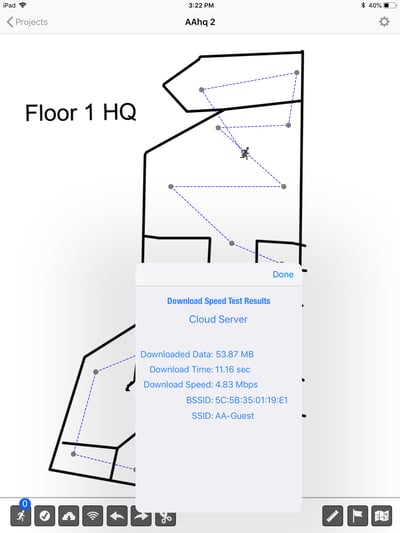
It will display:
- Size of Download
- Download Time
- Download Speed in Mbps
- BSSID of connected AP
- SSID of connected AP
 The Check Mark: Downloading Between A Client And Server On The Network
The Check Mark: Downloading Between A Client And Server On The Network
The Check Mark icon uses a WiFiPerf/iPerf3 speed test, configured in the project settings. An iPerf3 or WiFiPerf server must be running on a device (iOS, Android, OS X, or Windows) as a server, and the client (WiFi Survey) must be configured with that server’s IP address.
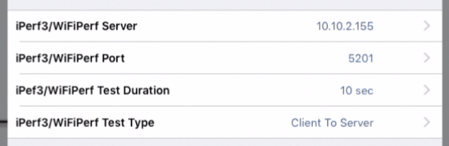
When run, complete, and the placed icon is clicked, the result will be similar to the following: