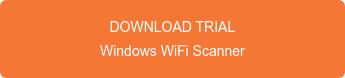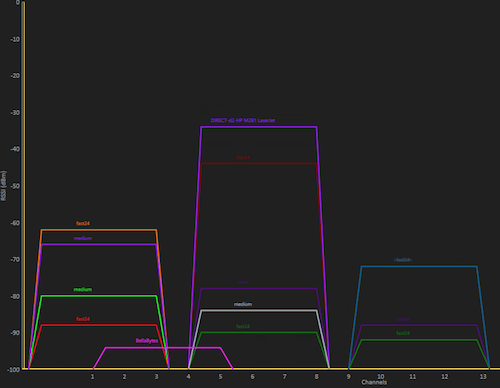WiFi Scanner
WiFi Scanner for Windows is a software application developed by AccessAgility that provide real-time discovery, analysis, and performance testing of WiFi networks. The software runs on any Windows 10 based computer and leverages the built-in WiFi adapter or USB adapter for discovery and analysis of WiFi networks. WiFi Scanner was built to be a low cost tool accessible to anyone that needs a way to troubleshoot or optimize an existing WiFi Network. Free fully functional 7-day trial can be downloaded using link below.
WiFi Scanner has the ability to leverage Linux based devices as remote sensors / scanners via SSH integration. To learn more about this see our blog article about a using Raspberry Pi as a remote WiFi Scanner.
The benefit of this remote sensor / scanner capability is that a non laptop device that is operating in the environment 24/7 can be remotely connected to for gaining visibility into the environment's WiFi. This information can be used for troubleshooting and optimizing the WiFi network.
Using the same integration method via SSH our most recent verified remote sensor integration is with the Roqos RC10 IPS VPN firewall router. See this list list for all verified integrations to date.
Roqos RC10 IPS VPN Firewall Router
The Roqos RC10 IPS VPN Firewall Router is a Debian Linux based IPS / VPN / firewall router that is managed via an app and cloud based management system. The team at Roqos believes in complete transparency and provides root access to operating system by default to allow users to inspect the install software and scripts.
"Roqos software running on Roqos Core appliances are either open source software or scripted code written by Roqos engineers. Roqos Cores running Debian Linux operating system also have console access with root privileges."
The RC10 come in a small form factor chassis that can be rack mounted if desired.

(Roqos RC10 Router Chassis)
Inside the chassis are dual WiFi cards that are normally operating in access point mode. By temporarily disabling the access point mode the cards can be used by WiFi Scanner as remote sensors / scanners.
 (Roqos RC10 Board)
(Roqos RC10 Board)
WiFi Scanner and Roqos RC10 Integration
Since version 2.2, WiFi Scanner for Windows can be used to turn any Linux device with a compatible WiFi adapter into a remote WiFi scanner / sensor. To integrate with the Roqos RC10 we followed steps below.
1) Enable SSH Server on Roqos device via the app or web management interface.
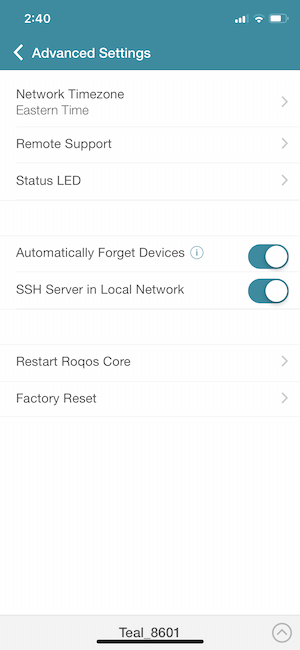
(Roqos App Management Interface)
2) By default the wireless cards are configured in access point mode. Disable this operation mode with command sudo systemctl stop hostapd prior to using WiFi Scanner remote scanner setup.
3) Configure remote WiFi scanner in windows and test configuration via WiFi Scanner > Preferences > Remote WiFi Scanner tab or click "+" button next to System WiFi Interface to access this tab.
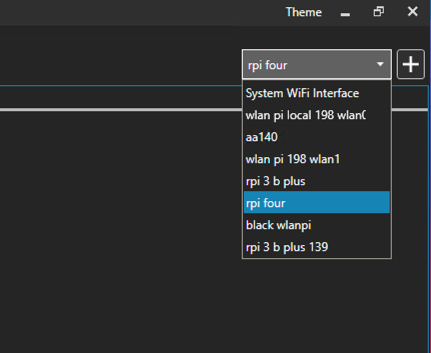
- Enter the IP address or host name of remote Roqos RC10. The default port is 22.
- Note: Use Roqos RC10 username admin and password used for app or cloud manager. Configure wlan0 for 2x2 802.11n 2.4 GHz card or wlan1 for 3x3 802.11AC 5GHz card for WiFi scanning purposes.
- Save/Update the configuration as needed.
- Click Test Configuration to confirm settings and availability of all commands needed for this setup. Be patient this process can take several seconds to complete.
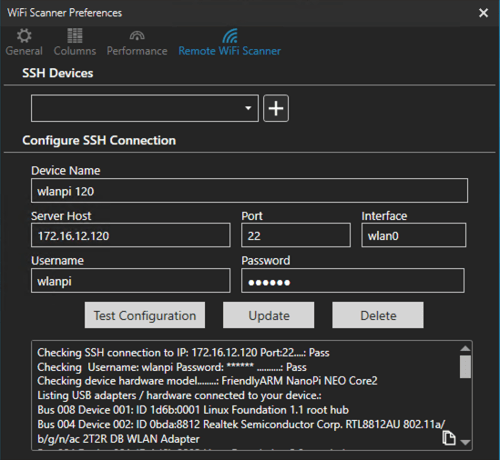
4) Log of results should look like below with all test passing. The configuration test checks for required hardware and software for remote WiFi scanning. If most tests pass and return information then we are 99% sure that remote WiFi scanning will work for your setup.
Checking SSH connection to IP: 172.16.12.120 Port:22....: Pass
Checking Username: wlanpi Password: ****** ..........: Pass
Checking device hardware model........:
Checking for root user access.....................: Pass
Checking for iwconfig command.....................: Pass
Checking for iw command...........................: Pass
Checking for iwlist command.......................: Pass
Checking for ifconfig command.....................: Pass
Checking for tcpdump command......................: Pass
Checking for network interfaces...................: lo eth0 usb0 wlan0
Checking for configured interface wlan0 on device.: Pass
Checking if wlan0 is available for use............: Pass
Checking for monitor mode on wlan0 interface......: Pass
Checking for tcpdump capture on wlan0.............: Pass
Checking for supported channels on wlan0..........: Pass
*****Configuration Check Completed *****
Note any issues with test configuration results. If you have followed all instructions and setup is not working use copy/paste icon to copy test log and send to [email protected] for guidance on potential issues.
5) Select Remote WiFi Scanner in WiFi Scanner for Windows
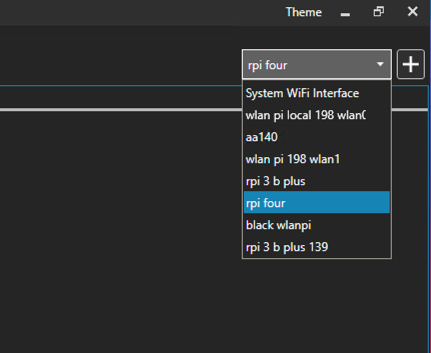
6) Windows WiFi Scanner will connect to Linux device over SSH and run tcpdump for configured wireless interface (wlan0) and send results to WiFi Scanner for display. WiFi Scanner will cycle through all supported channels every 100ms and repeat until scanning is paused/stopped.